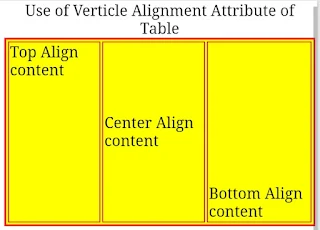HTML Tag
Form Tag
HTML Forms are one of the main parts of communication between a user and a web site or web application. HTML forms serve the purpose of collecting information provided by the users.
Forms tag equired to the take input from to the user who visit the websiteThis form is primarily used for the
registration process, creating a profile on a website, or logging into an
existing one, etc. Name, password, and other details are among the data
gathered from the form. At this point, the form will receive input and post the
information to backend applications. Thus, the data that they receive will be
processed by the backend programme.There are various form element such as text fields, text area, drop-down list, select, checkboxes, radio, etc.
Attributes
1) Action :-
Form action tells us about the page name where form data has been processed.to send the data that the user will submit.
2) method :-
Method to be used to upload data. The two methods are GET and POST.
1) form - Get Method : - It has a limited length of the characters URL. we should not be use get to send some sensitive data. This method is better for non-secure data.
2)Form - Post Method : -Post method It has no size limitations. The submission of the any form with the method post it is secure data, can not be bookmarked.
3) Target :-
Specify the target window of frame where the result of the form action will be display. It takes values like blank,_self,_parent etc.
Form Tag program
<!Doctype html>
<html>
<Body>
<form>
<fieldset>
<legend>Log in </legend>
<label>Username: <input type="text"></label><br>
<label>Password: <input type="password"></label><br>
<input type="submit" value="Submit">
</fieldset>
</form>
</Body>
</html>
Form Tag output
Form Type
1) Input Type
The HTML <input> element is used to create interactive controls for web-based forms in order to data from the user a wide variety of types of input data and control widgets are available to the depending on the device and user agent.
1) <input type = "text">
A single line text field. We can use the maxlength and minlength attributes to specify the maximum length and minimum length of the value that can be entered.
Program
<html>
<body>
<form>
First name:<br>
<input type="text" name="firstname">
<br>
Last name:<br>
<input type="text" name="lastname">
</form>
</body>
</html>
Input Type output
2) <input type="password">
A single line text field same as text but only difference is that it's value is hidden.
Program
<html>
<body>
<form>
User name :<br>
<input type="text" name="username"><br>
<input type="password" name="password">
</form>
</body>
</html>
Input type output
Attribute Description
1) Type : type attribute Indicates the type of the input control and for text input control it will be set to text.
2) Name:
name attribute name attribute Used to give a name to the control which is sent to the server to be recognized and get the value.
3) Value:
value attribute This can be used to provide an initial value inside the control.
4) Size:
size attributes Allows to specify the width of the text-input control in terms of characters.
5) Maxlength:
maxlength attributes Allows to specify the maximum number of characters a user can enter into the
6) Placeholder:- placeholder attributes It is used to give a hint about what to input.
7) Readonly :readonly attributes it is used to make a textbox readonly "un-writable"
Related Post:-